USB Software Update Process Description
When the user attaches a USB device to the Macintosh, Mac OS USB searches the ROM and the Extension folder for an 'ndrv' driver file whose DriverDescription record matches the characteristics of the device. If no matching driver is found, the following alert is displayed under Mac OS 9.0 or greater:

Note the difference in wording between this alert and similar alerts provided under previous releases of Mac OS. Under Mac OS 9, the user is given the option to have the system search the Internet for a driver to support the device. If the user clicks the OK button, the system will access the Internet to find the Apple USB database web page. If the web page can be accessed, then Mac OS USB searches for an entry in the USB database matching the Vendor ID, Product ID, device class, and subclass. If a matching entry is found, the user is presented with the following alert:

In the above example, only one software package was found. It could be that there are several software packages available for a device. In such case, all matching selections are presented to the user. The user can click on any software package listing and read the associated description in the lower window pane in order to choose the appropriate software.
The user has the option to download the selected software. If the user chooses to install the software, Software Update uses the URL specified in the USB database to download it. If the downloaded file is an Apple Installer Script, then the script is executed. If the downloaded file is any other file, then the file is placed into the developer-specified location, typically the Extension folder. Once the file is downloaded, Software Update tells USB to rescan for a USB driver to support the device. Note that while a USB driver module may get matched, there may be other processes that need to be activated, or installed, which may require the computer to be restarted.
The Apple USB Database is password-accessible from the Apple USB Editor Web page. Developers must register with DTS to be able to access database records based on their USB Vendor ID. It is important that your device implement your vendor ID.

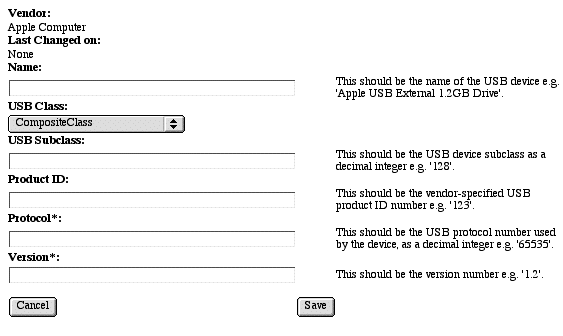


 Acrobat version of this Note (644K)
Acrobat version of this Note (644K)